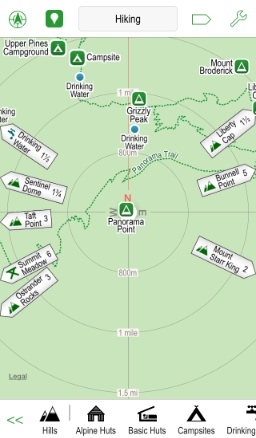
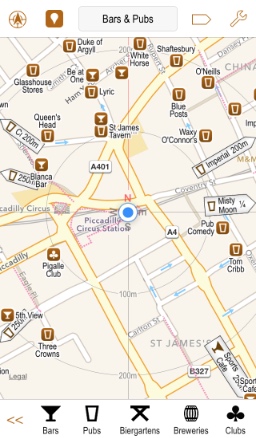
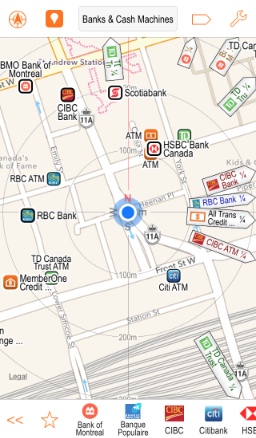
Poison Maps has 3 unique modes to aid navigation both online and offline. Radar Mode and Scanner Mode are available via the GPS tracking button, and Compass Mode is a background map option.
Radar Mode is entered when you tap the GPS tracking button whilst you are already tracking. It works in the same way as the rotating mode on the Apple Maps and Google Maps apps in that the map rotates around the GPS position in the centre of the screen. However, unlike those apps, it also super-imposes radar circles to give a better idea of distance.
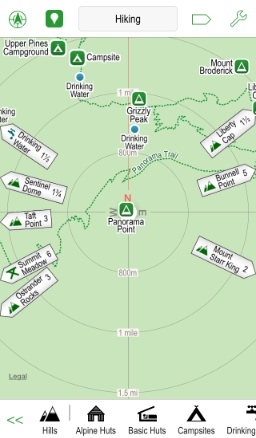 |
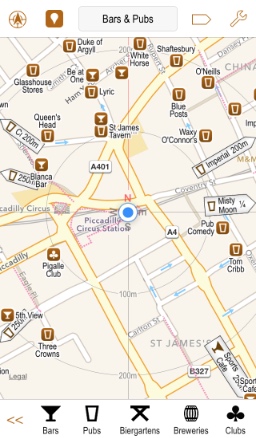 |
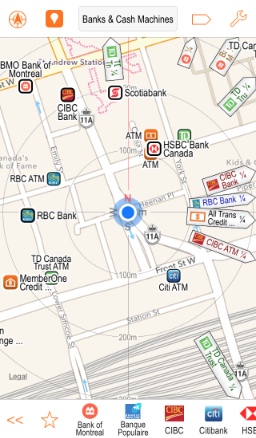 |
Scanner Mode is entered when you tap the GPS tracking button again whilst you are in Radar Mode. The GPS dot moves lower down the screen, which means that you can see a lot more information in the direction that you point the device. Check out the screenshots below to see how much more Scanner Mode shows in the direction that the device is pointing.
These modes work well together: first use Radar Mode to see all around you, and to find the direction of most interest; and then switch to Scanner Mode to see more information in that direction, especially when navigating towards it.
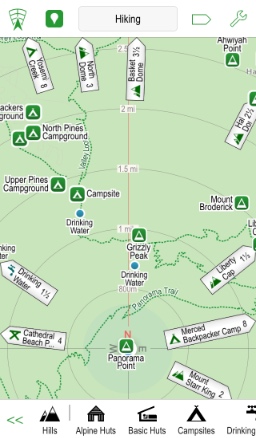 |
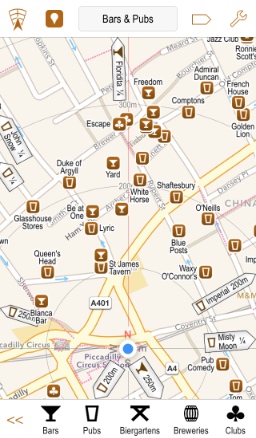 |
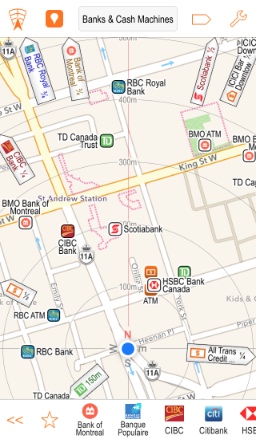 |
Compass Mode is entered from the background map sections on Settings screen because it effectively means no map should be shown. As a result POIs are shown by just signs.
This has two main advantages: it works when offline; and it is very clear to read when you are cycling, hiking or walking. It is obviously not as good as a proper map, but will provide easy navigation anywhere in the world, even when offline.
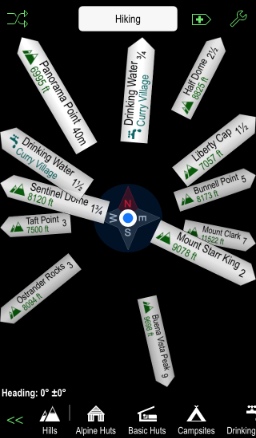 |
 |
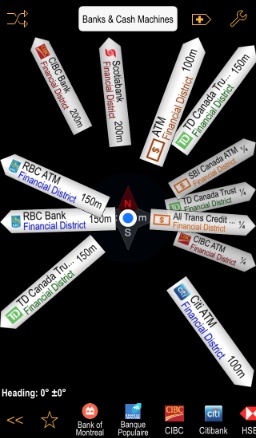 |
Having stressed the offline ability of Compass Mode it is also worth trying Radar Mode and Scanner Mode when offline. They may not show a background map, but the combination of POIs, routes and signs often beats signs alone.
Which mode to use usually depends on the user and the circumstances. For example a lot of people prefer the extra detail of Scanner Mode when walking, but like the fast simplicity of Compass Mode when cycling. Take your pick!
If you want directions to a particular POI then it is best to select that POI and tap Directions in the toolbar that appears at the bottom of the screen. This switches to a scanner mode with only the one POI visible. If a data connection is found then routes will be shown between the current position and the POI. See the Other Stuff page for details.If you want to see the Compass, Radar and Scanner modes in action then please take a look at this two minute video:
| << Gestures |
| Settings >> |