
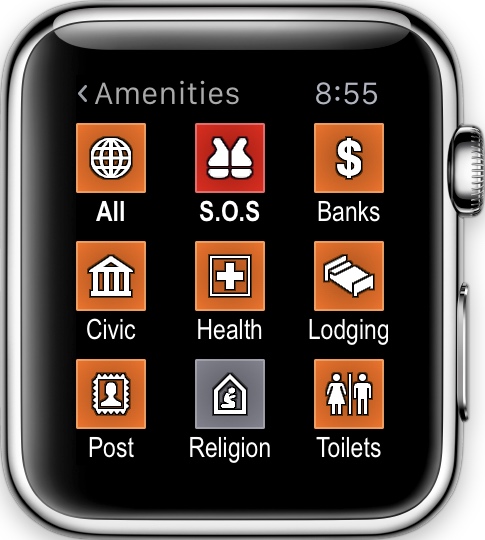
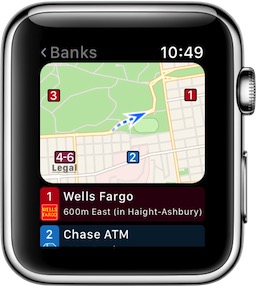
Poison Maps now includes a free Apple Watch app. This means that, if you have an Apple Watch, then you can see nearby POIs of any type with just a few quick taps. And if you set up the Poison Maps complication on your watch face then you can see the nearest POIs of whatever category you want in just one tap!
Check out this 2-minute video of the app in action:
The watch app uses the POIs on the iPhone (over 24 million in the global version) and categorises them into 9 major groupings, each of which are further broken down into 9 more sub-categories, and so on. This means that you can choose from hundreds of different types of POIs in just 2 or 3 taps.
 |
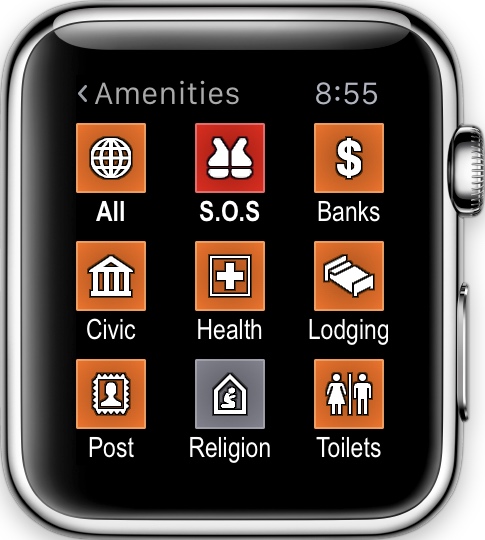 |
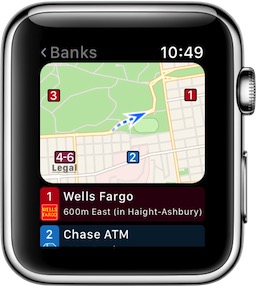 |
The results are shown as both a map and a list, and are numbered on each in order to aid identification. The icons on the map are intelligently clustered to avoid obscuring each other and to show `hot spots` of multiple points of interest. Metro stations are coloured according to the lines they service.
Your current location is shown on the map, together with a trail of where you have been, in order to help you work out which direction you are heading in. These update in real-time as you move.
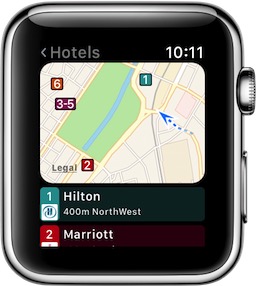 |
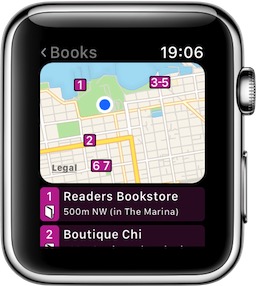 |
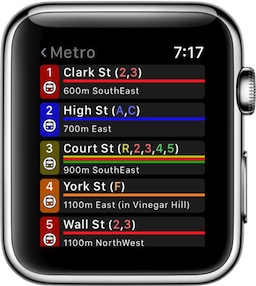 |
You can configure a complication on your watch face that displays the nearest POIs of whatever category you wish, with just one tap of the watch face. For example the nearest bars, or the nearest gas stations.
You can even change the icon displayed on your watch face for the complication.
 |
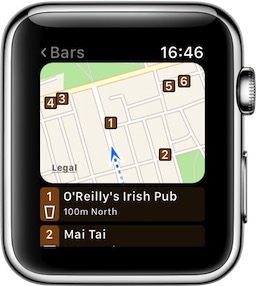 |
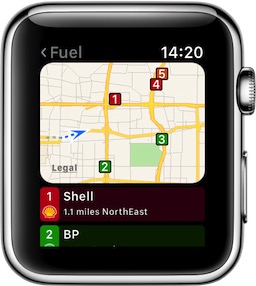 |
When you select a POI from the results then you see a map; the type; the address; the distance; and the direction.
At the bottom are a set of buttons to perform useful operations on the POI. The Routes button fires up the standard maps app, which can guide you to the POI by tapping your wrist to tell you which way to turn!
If the phone number is known then it is shown and a Phone button enables you to phone the POI from your wrist.
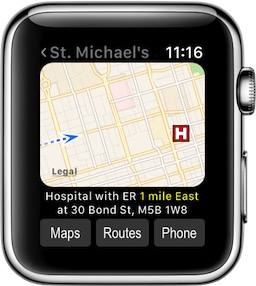 |
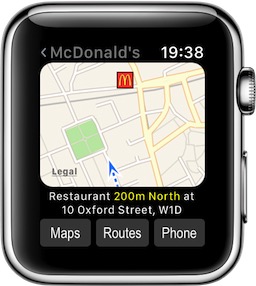 |
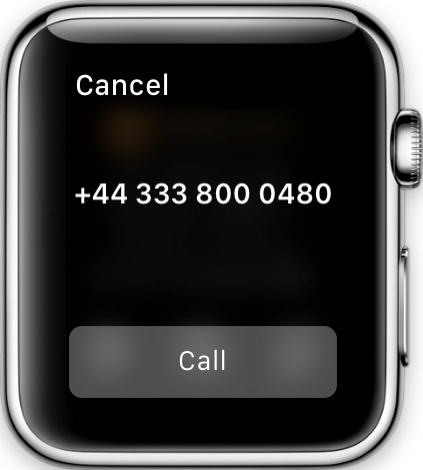 |
The Maps button displays a screen of up to 3 maps. The first map shows the street location of the POI. If there are nearby stations then the next map shows where they are relative to the POI. And finally if neither of those maps show your current location, then the last map shows a zoomed out image of both your location and the location of the POI.
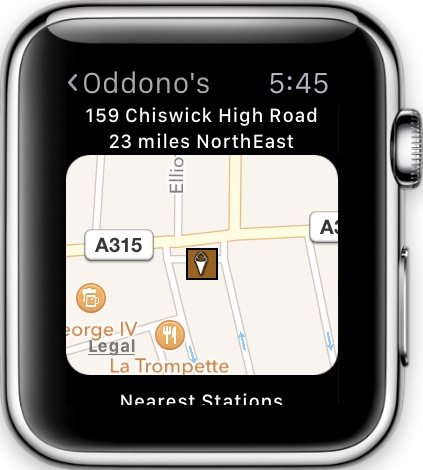 |
 |
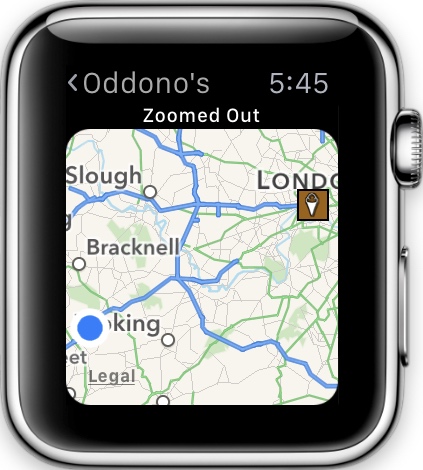 |
When showing results you can filter to just show results for a particular subtype or brand. The brands are shown in two sets, first the brands with places in the current country, and then all the rest of the brands. This is so you do not have to plough through dozens of brands that you do not recognise. The screenshots below show Fuel Stations when in the UK, Banks when in the US, and Supermarkets when in Germany.
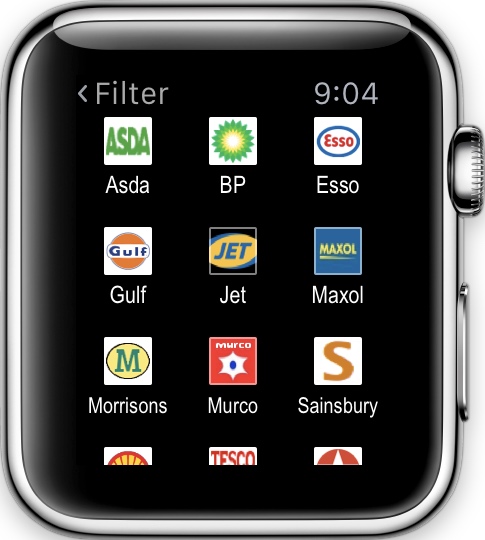 |
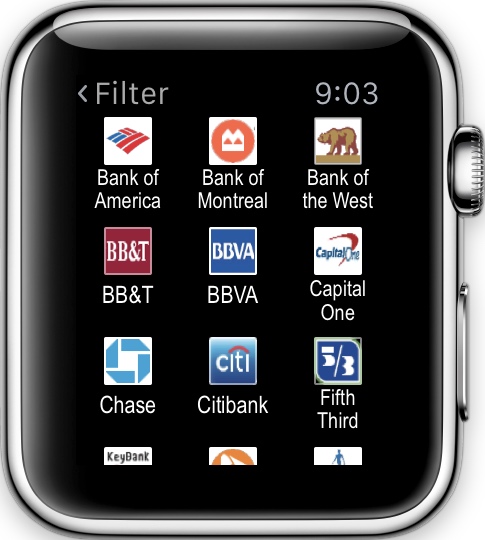 |
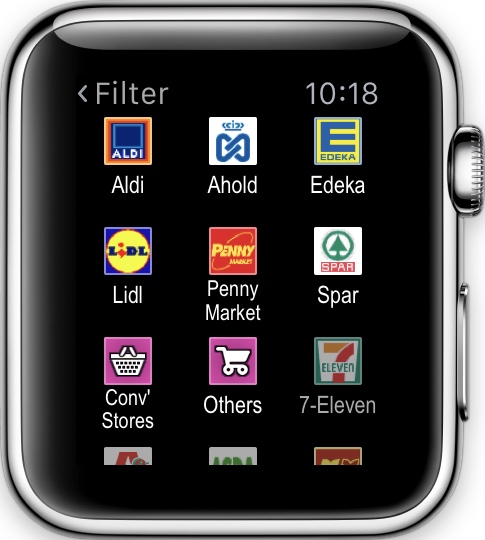 |
If you frequently want to filter on a particular subtype then you can set it as a favorite by selecting "Choose Favorites" from the force touch menu and choosing the subtypes or brands that you are interested in. Future searches will then show the nearest two favourites at the top of the results, before showing the rest of the results underneath.
The screenshots below show the nearest banks before and after selecting Wells Fargo as a favourite.
Favourites can be set for any type of POI, such as banks, hotel chains, sports, religions, cuisines, supermarkets, fuel stations, car dealers, car rental and many more. Some favourites are automatically set for you, such as embassies for your country, although you can easily change these if you wish.
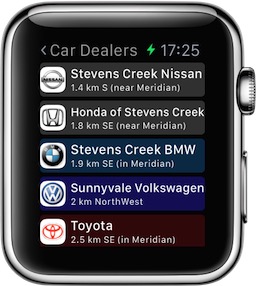 |
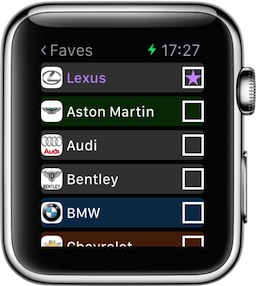 |
 |
The watch app, like the main app, allows you to easily create your own "user" POIs, such as where you parked your car. This is achieved in just three taps: a force touch to display the menu, a tap on the "Create New POI Here" option, and a final tap to select the type of POI. Your new POI will then be available in the "User POIs" category.
 |
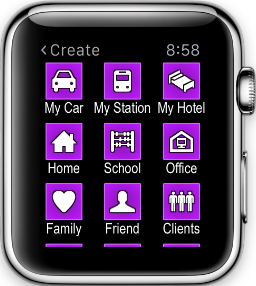 |
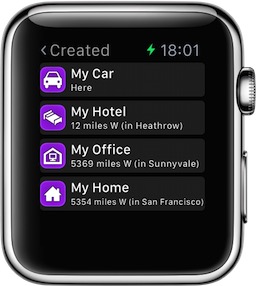 |
In order to allow you to try out the Poison Maps Watch App even if you do not have an Apple Watch, a fully functional demo is included in the iPhone app. This runs at actual size (you can easily switch between sizes) and works in the same way that the actual watch app works.
| << Overview |
| POIs >> |